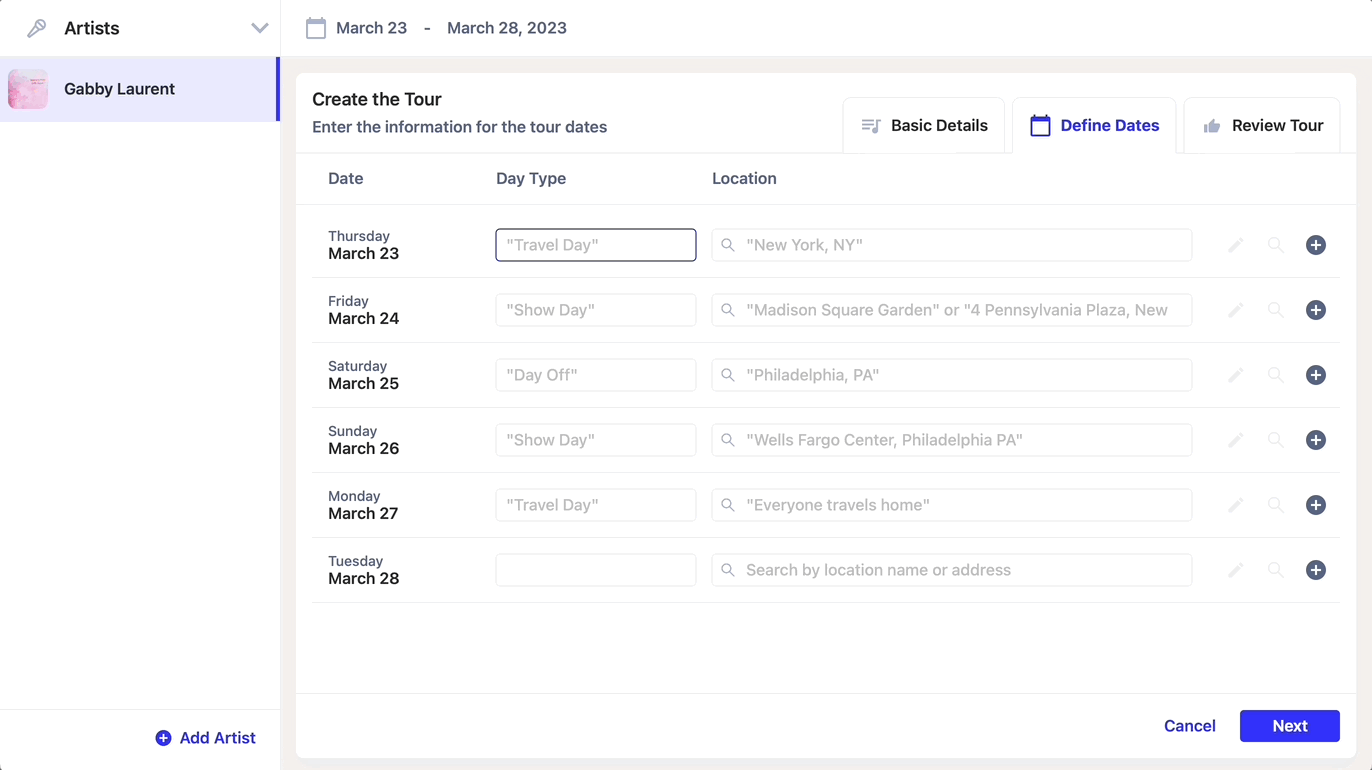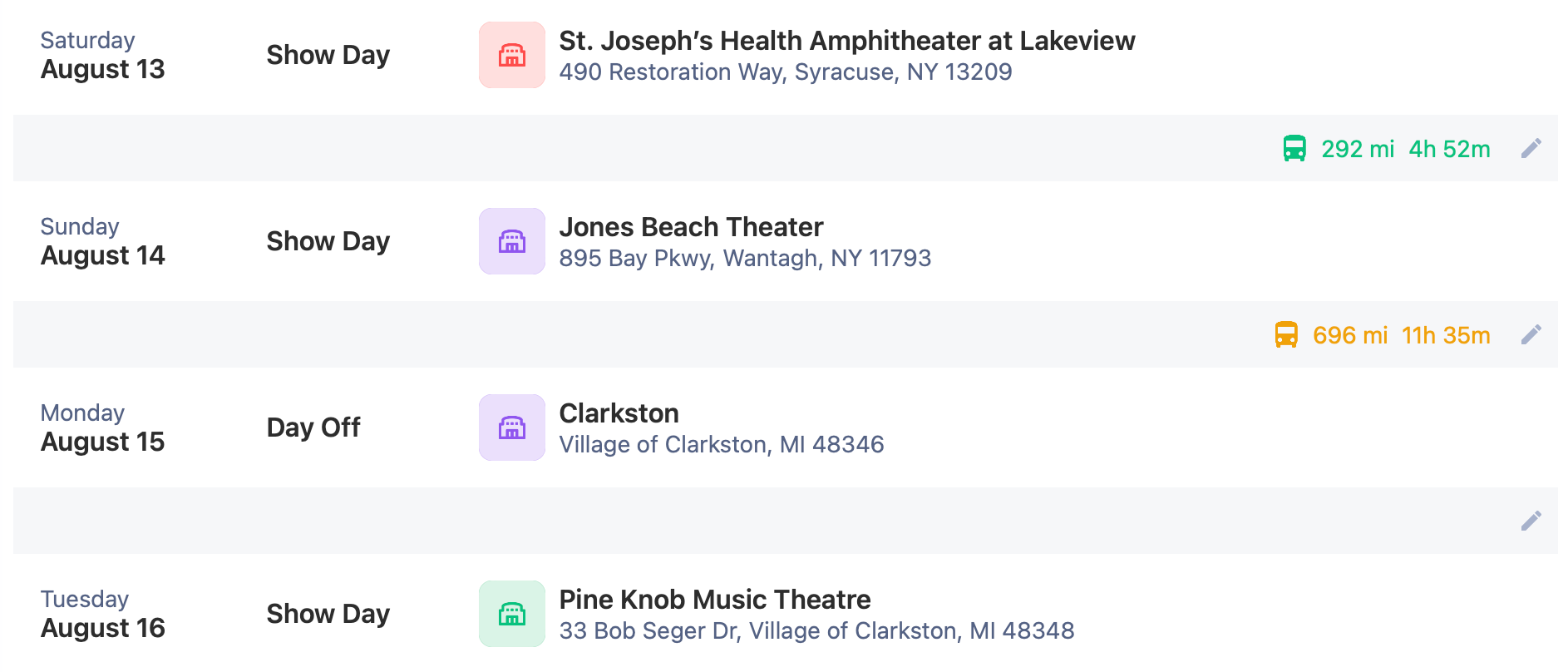Creating a tour
Last updated April 10, 2025
Daysheets makes it quick and painless to setup your tour. Follow the guide below and you’ll be a Daysheets pro in no time.
Setting up the tour
- To get started, download the latest version of Daysheets for MacOS by clicking here .
- To add an artist to your roster, use the Spotify search bar.
- Once added, you’ll move to the first step of the tour builder.
- Then, enter the name of the run, start date, end date, and your travel method.
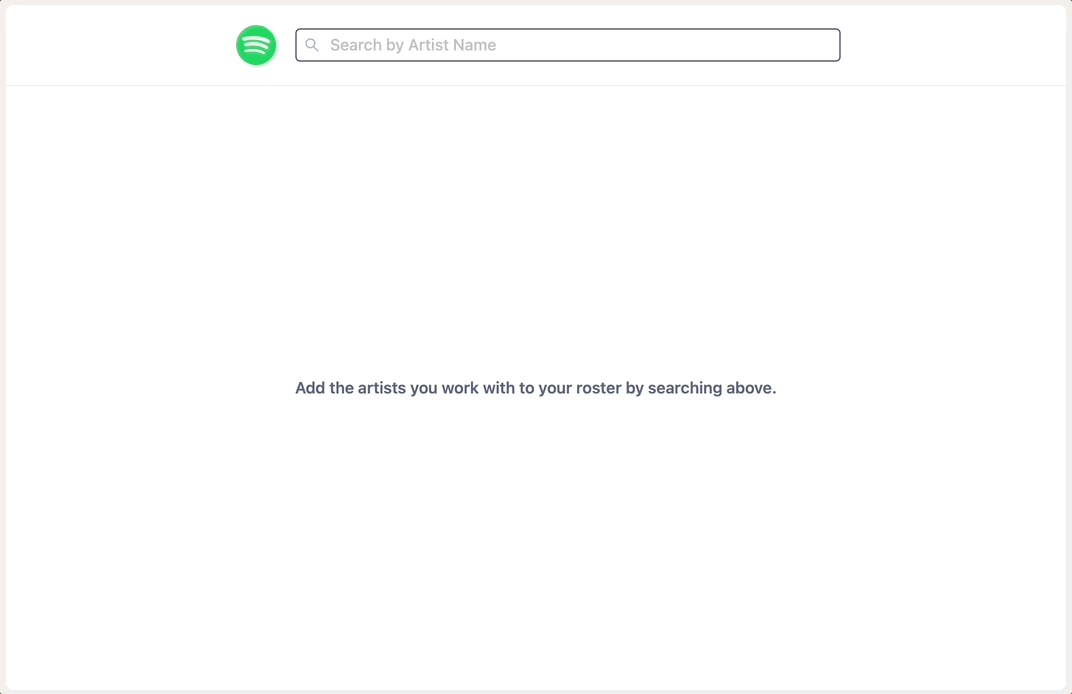
Daysheets will automatically calculate your drive times in between cities based on your method of travel. You can either use the dropdown, or enter methods of travel like T and then TAB to choose tour bus, or V for van. If drive times aren’t relevant, you can disable drive times. As we proceed through this tutorial, we will dive into drive times again later.
Once you’ve set the basics, you’re ready to enter the routing.
Daysheets is designed for a quick data entry experience, our shortcuts help you fly through building your tour. The first entry field on each row is the day type. You can use the following shortcuts to add different day types:
T and TAB = Travel Day
S and TAB = Show Day
D and TAB = Day Off
R and TAB = Rehearsals
After you enter the first day type, the next field is used to search for that day’s location. This entry field is powered by Google, you can search for venues, cities, and hotels. We suggest finding venues by searching for the name of the venue, followed by the city and state:
If you need to search for a different location than what’s previously selected, use the 🔎 icon to clear the field and search again.
You can change the name of a location, or change the address of a location by using the ✏️ button. This is handy when you want to add details for a music festival.
If you have more than one location on a given day (eg. two shows, radio visit, split crews), you can use the ➕ button to add a different location.
Once you’ve entered your routing, click next to review the tour and drive times between cities.
Daysheets will automatically calculate the distances and drive times between each city, based on your previously selected method of travel. Distances greater than 450 miles will be flagged in orange to make you aware of any lengthy drives.
To edit the drive time, select the ✏️ button. You can change the method of travel for a given drive in case you may be flying or using some other mode of transportation.
Once you’ve reviewed the routing, finalize your tour by clicking Save. Daysheets will prompt you to setup your team.
Congratulations, you’ve successfully set up your first tour on Daysheets!
Next, read through our guide on 👥 setting up your team.
Did we miss something? Not to worry! Just email help@daysheets.com ✌️