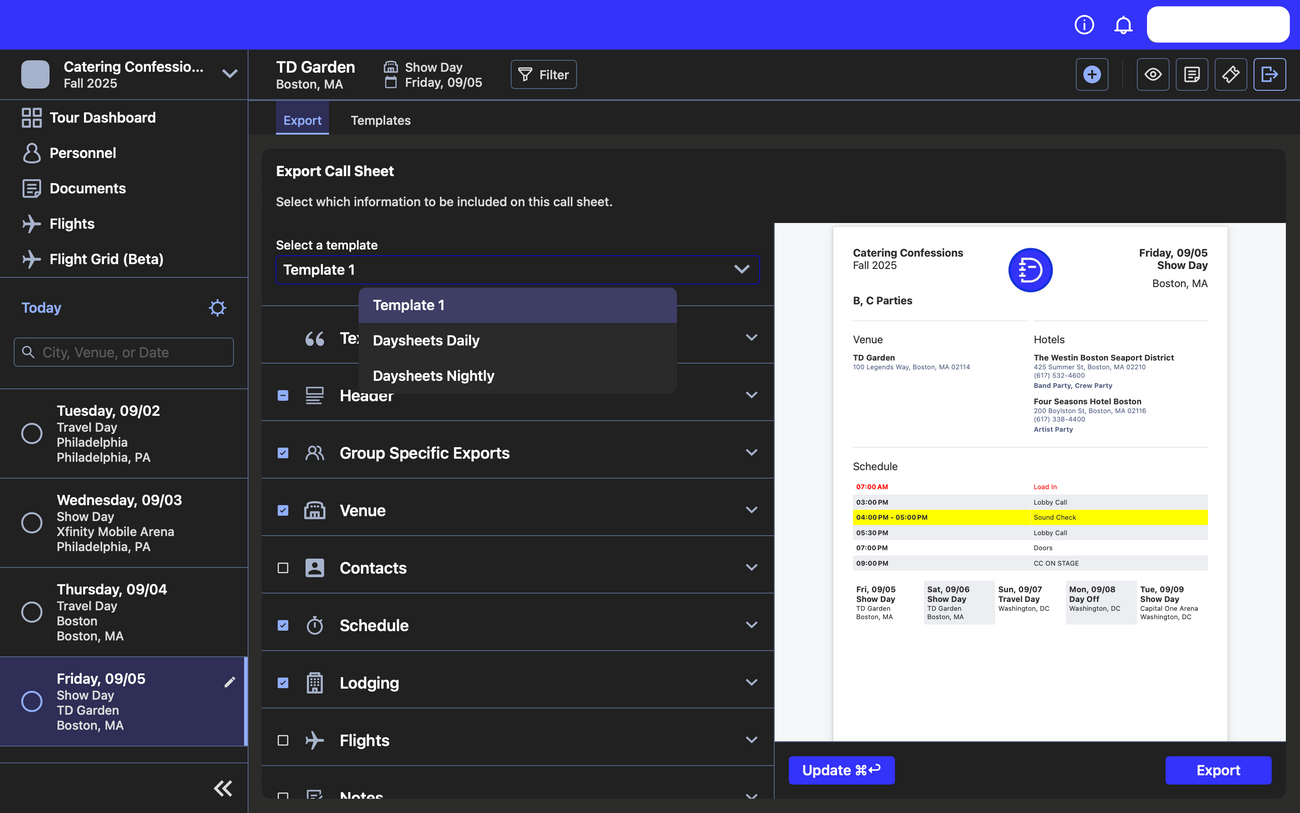Exporting Daysheets
Last updated September 3, 2025
Need to export and print a day sheet? You can take all of the information you have for a day on your tour and export it to a PDF right from Daysheets.
To get started, make sure you are clicked in on the day that you would like to use for your export. Then, click on the Export button in the top right corner:
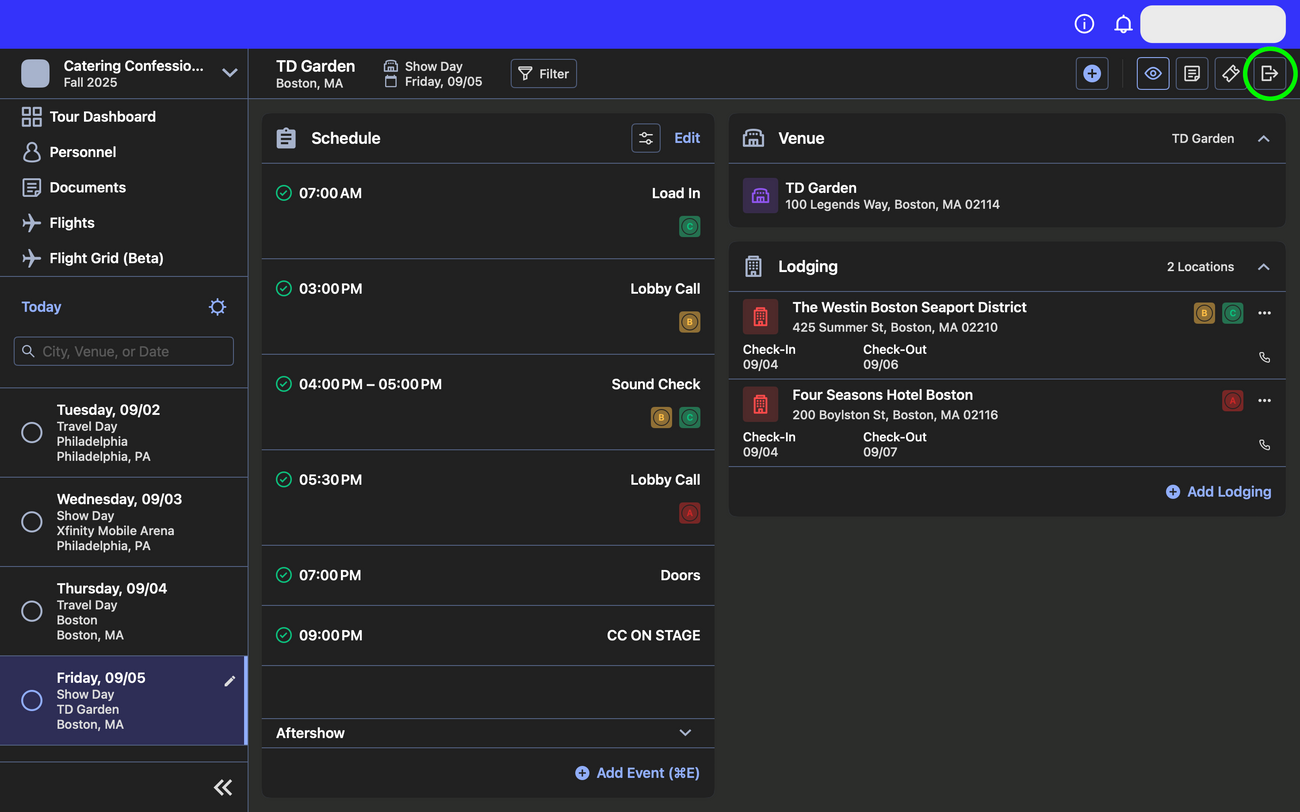
From here you can choose exactly what information will be added and how everything will be formatted by opening the drop down menu for each section:
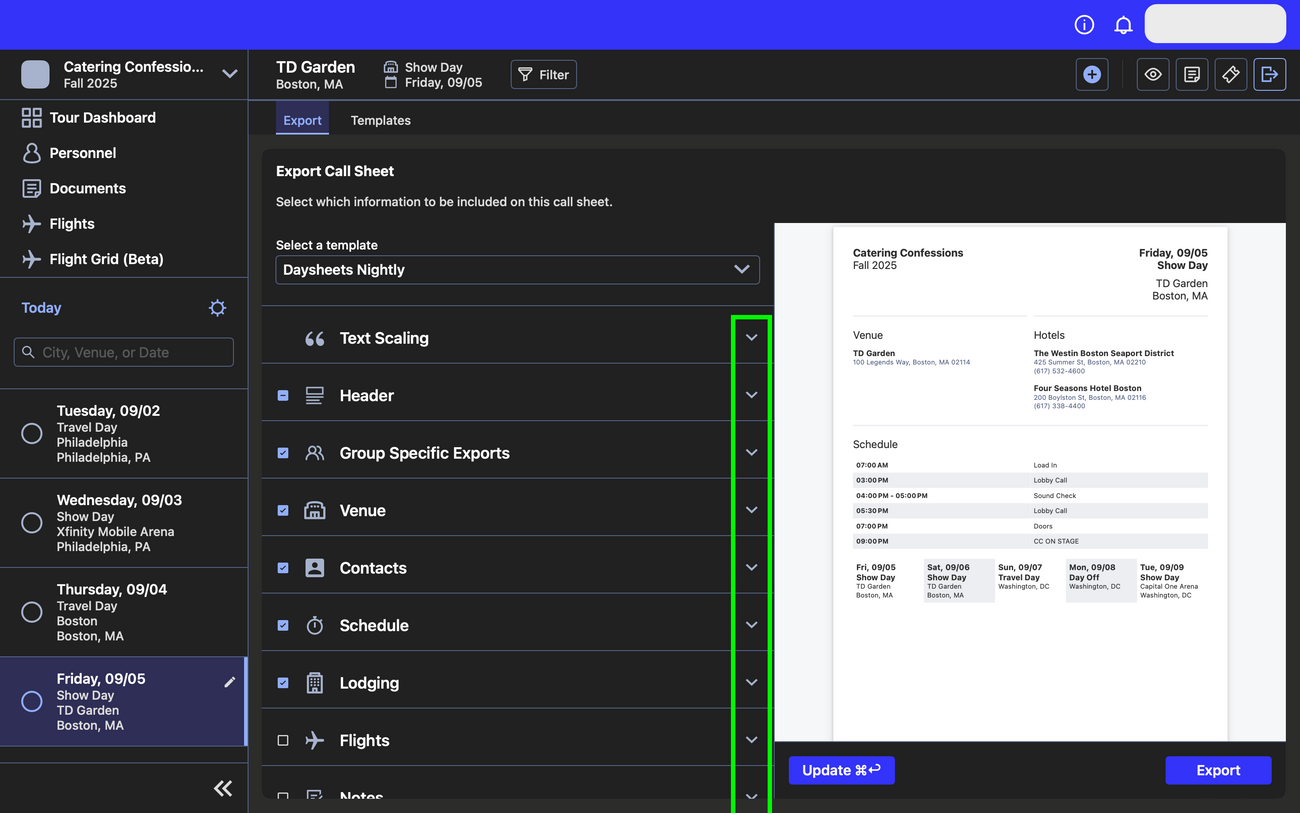
The "Text Scaling" section allows you to change the size for each type of text. The button with the larger letter increases the size of the font, the smaller letter decreases the size, and the button with the two arrows will reset any changes:
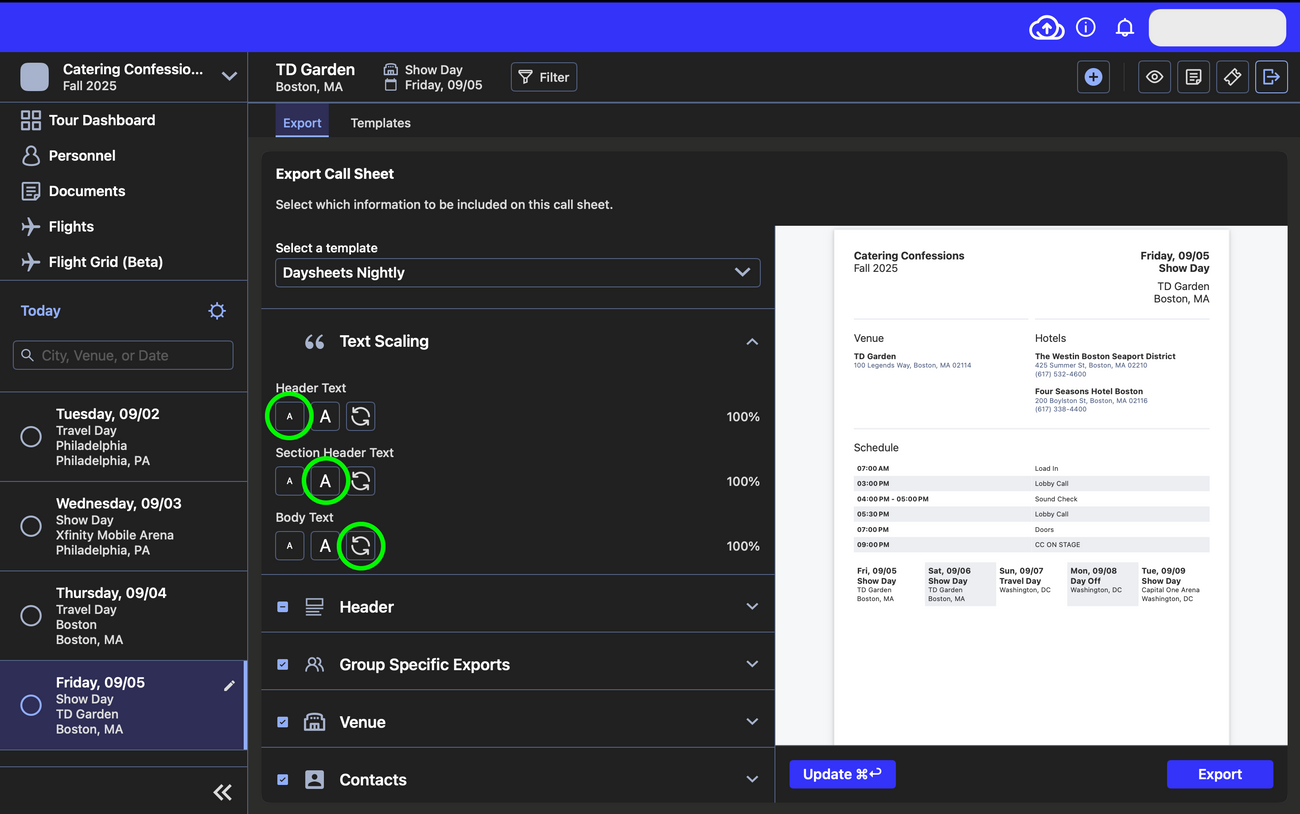
In the "Header" section you can add a logo and position it, and you can also add the forecasted weather:
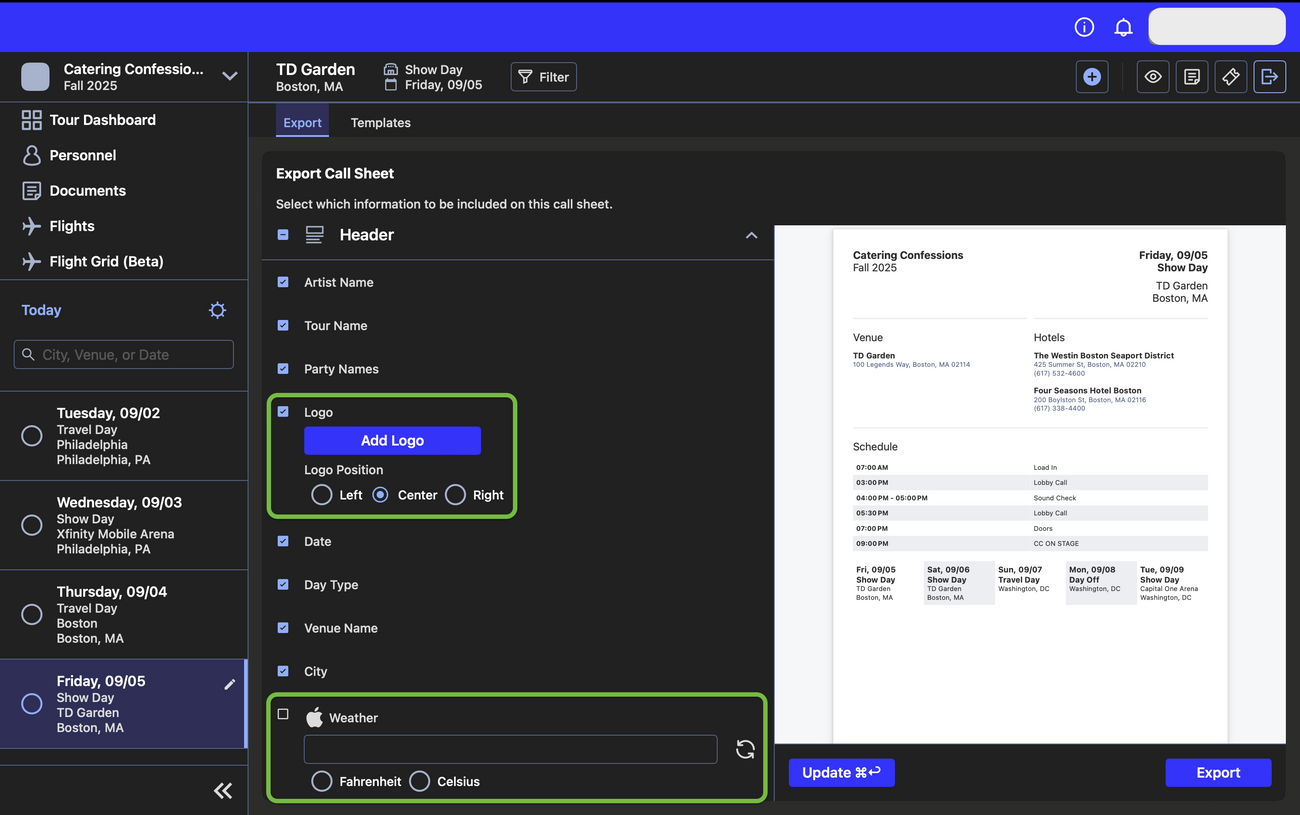
"Group Specific Exports" allows you to customize the day sheet for each group, only showing information relevant to the group(s) that is selected:
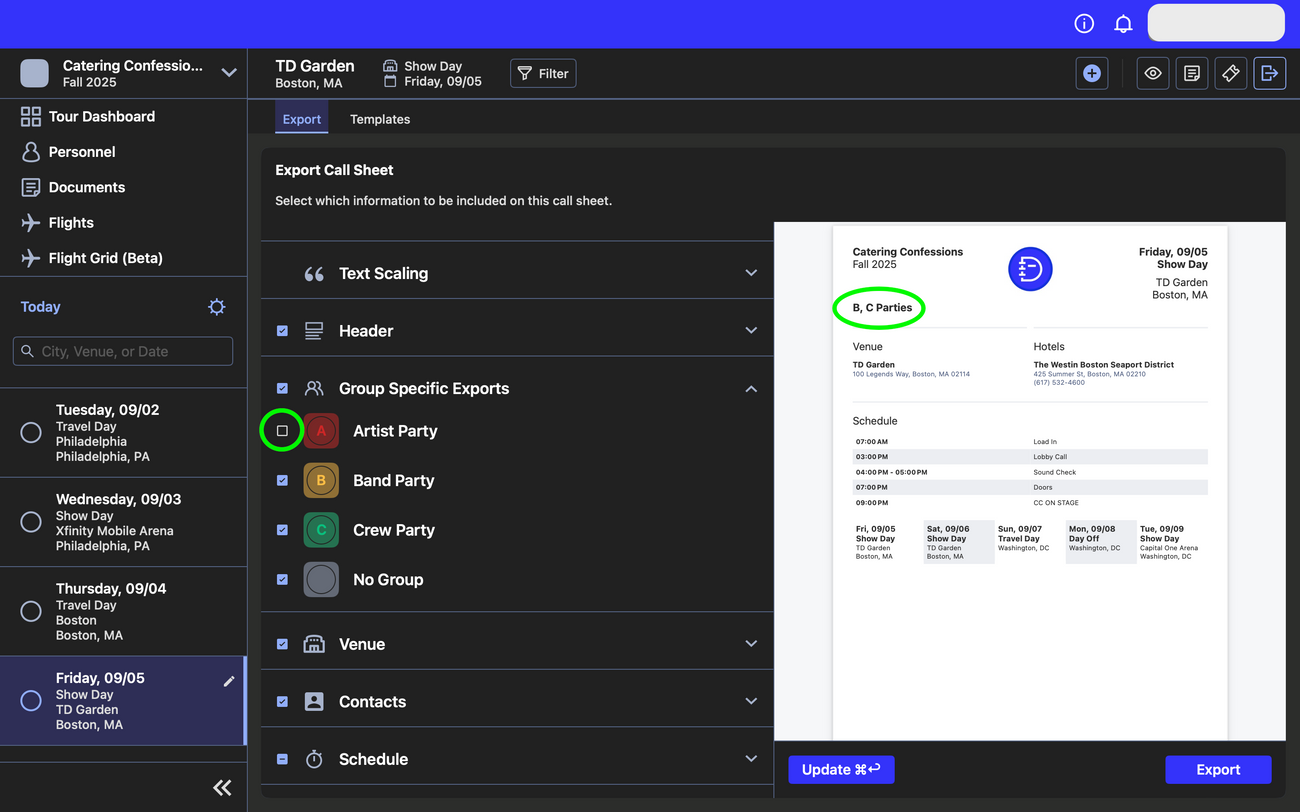
The "Venue", "Contacts", "Schedule", "Lodging", "Flights", "Notes", and "AftermShow" sections all allow you to customize their sizing and positioning within the call sheet. Use the three alignment buttons to justify a section to the left, right, or center. You can also use the up and down arrows to move sections up and down on the sheet:
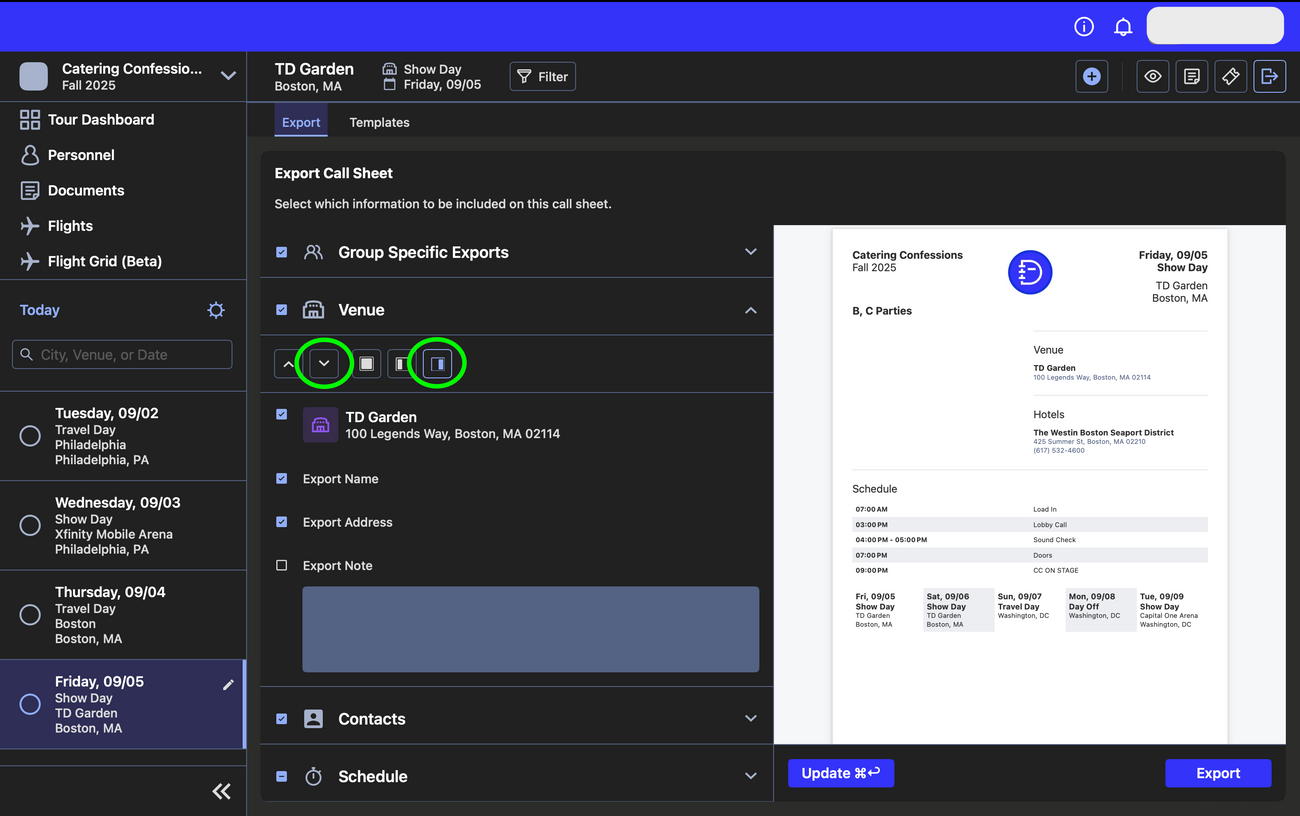
In the "Schedule" section, you can edit the text on schedule items by bolding and highlighting, making the text red, and increasing or decreasing the size of the font:
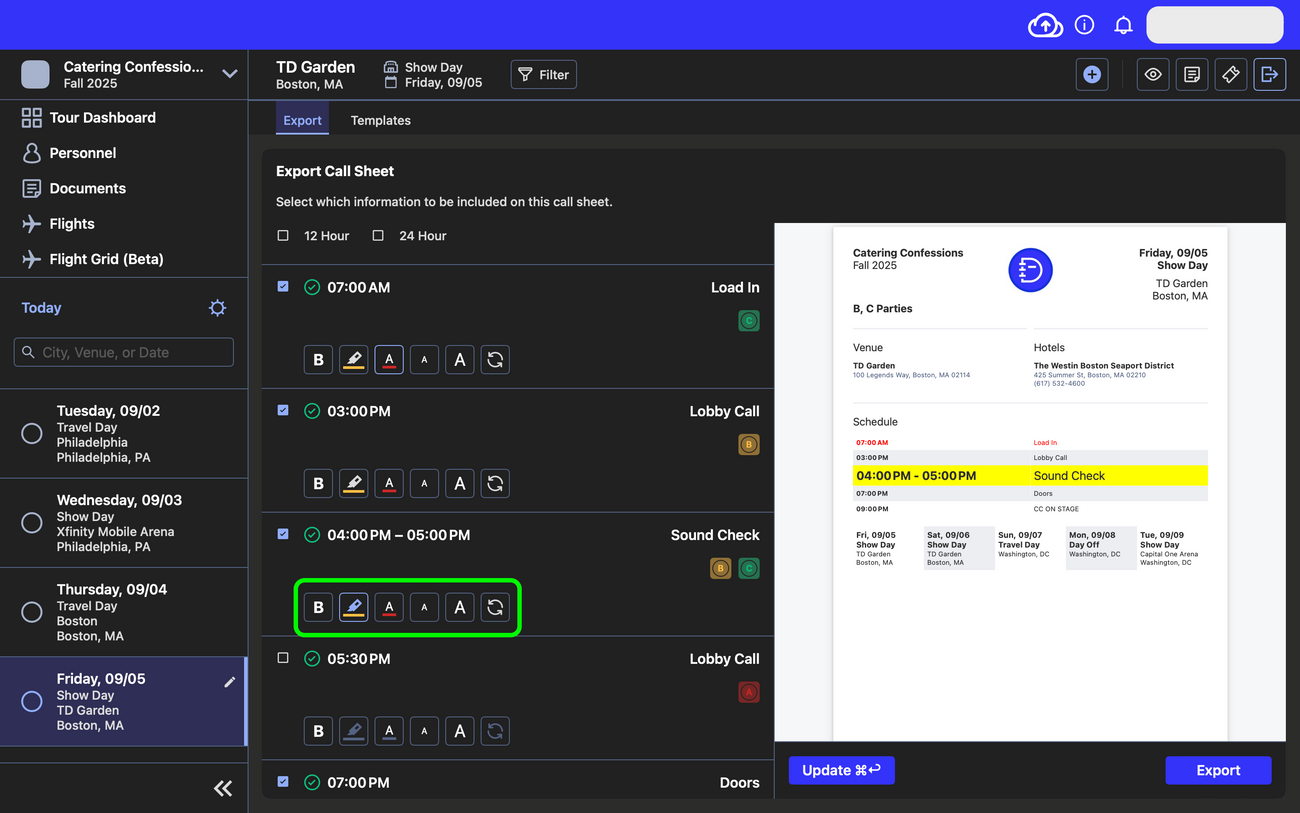
You can also edit the overview of the next five days at the bottom of the sheet. You can adjust what information is presented as well as the padding between days:
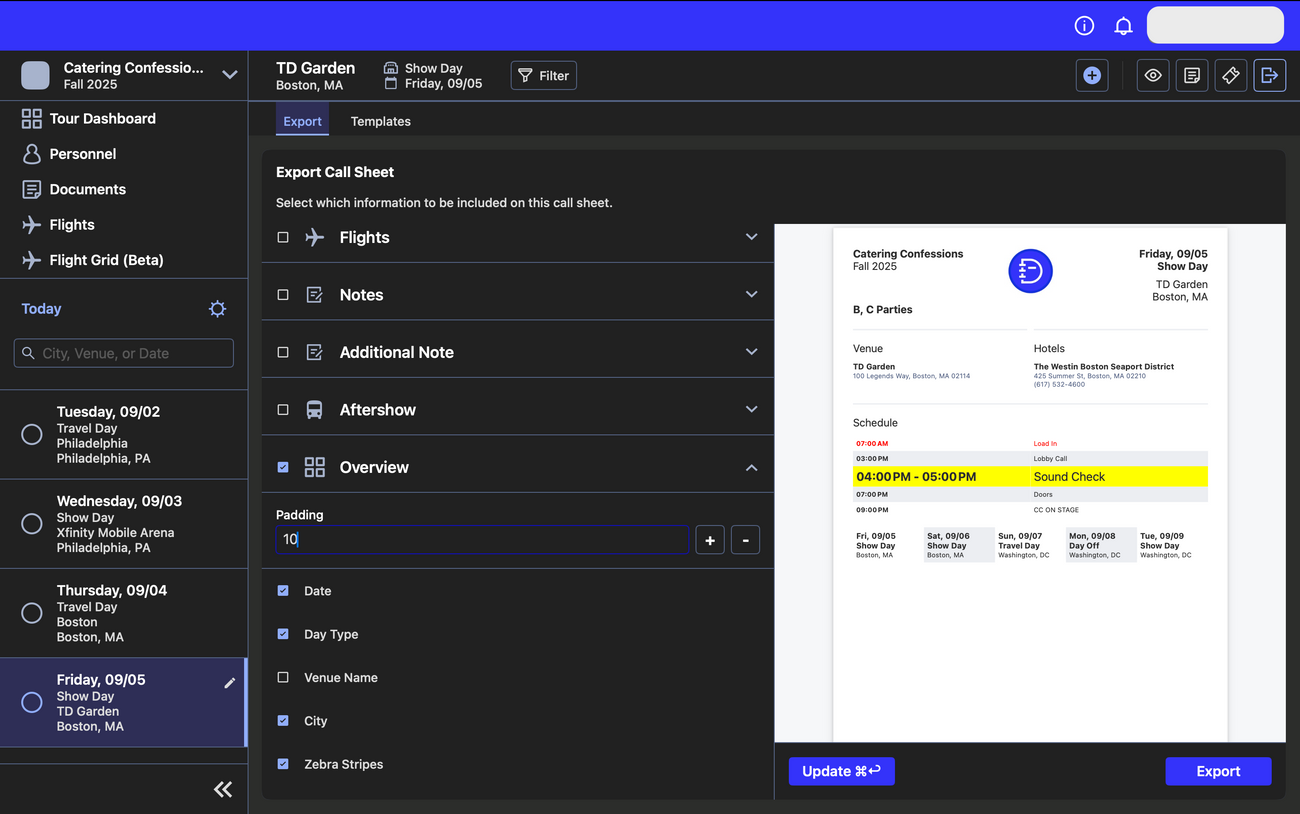
Once you're happy with your day sheet you can click the "Export" button and save it to your computer as a PDF:
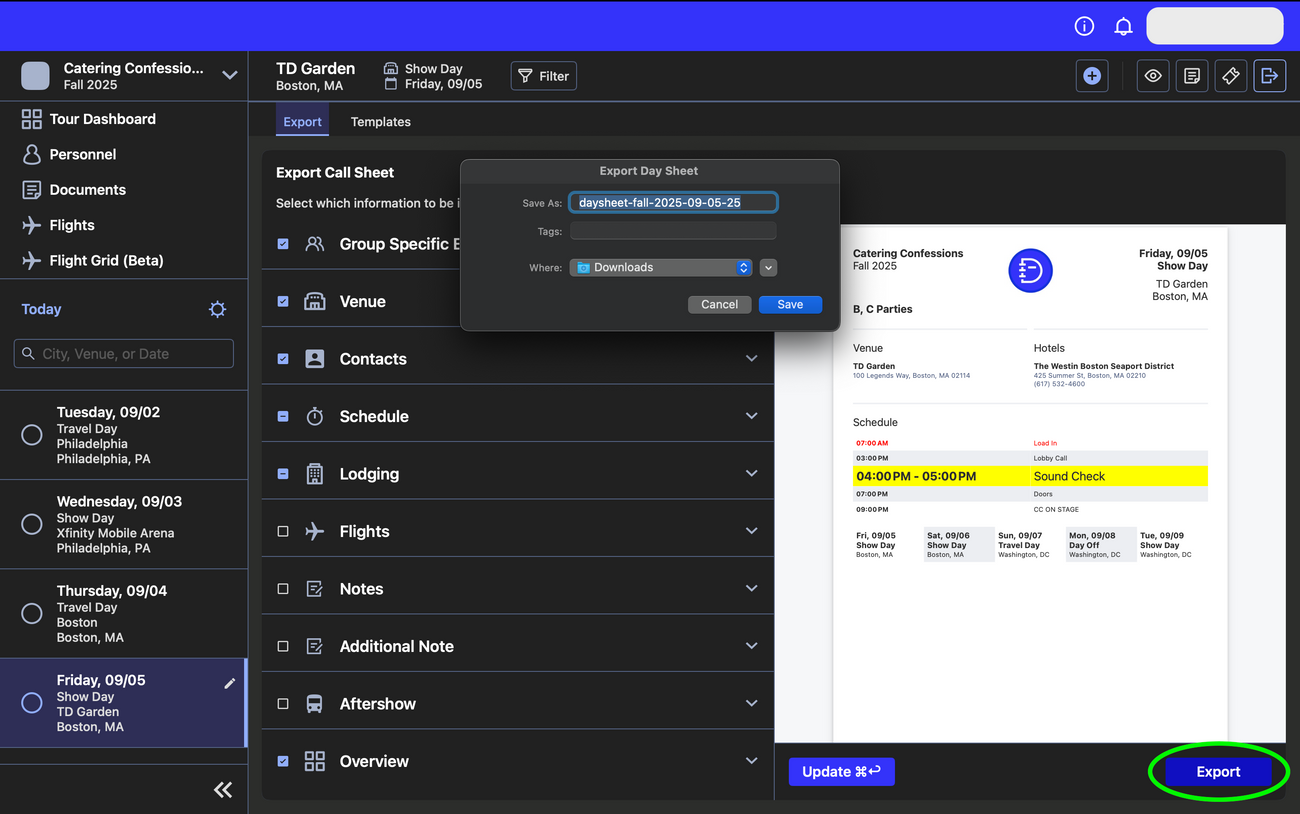
The Templates feature is great to avoid creating the same formatting every time you need to export a day sheet. To create or edit a template, click on the "Templates" tab:
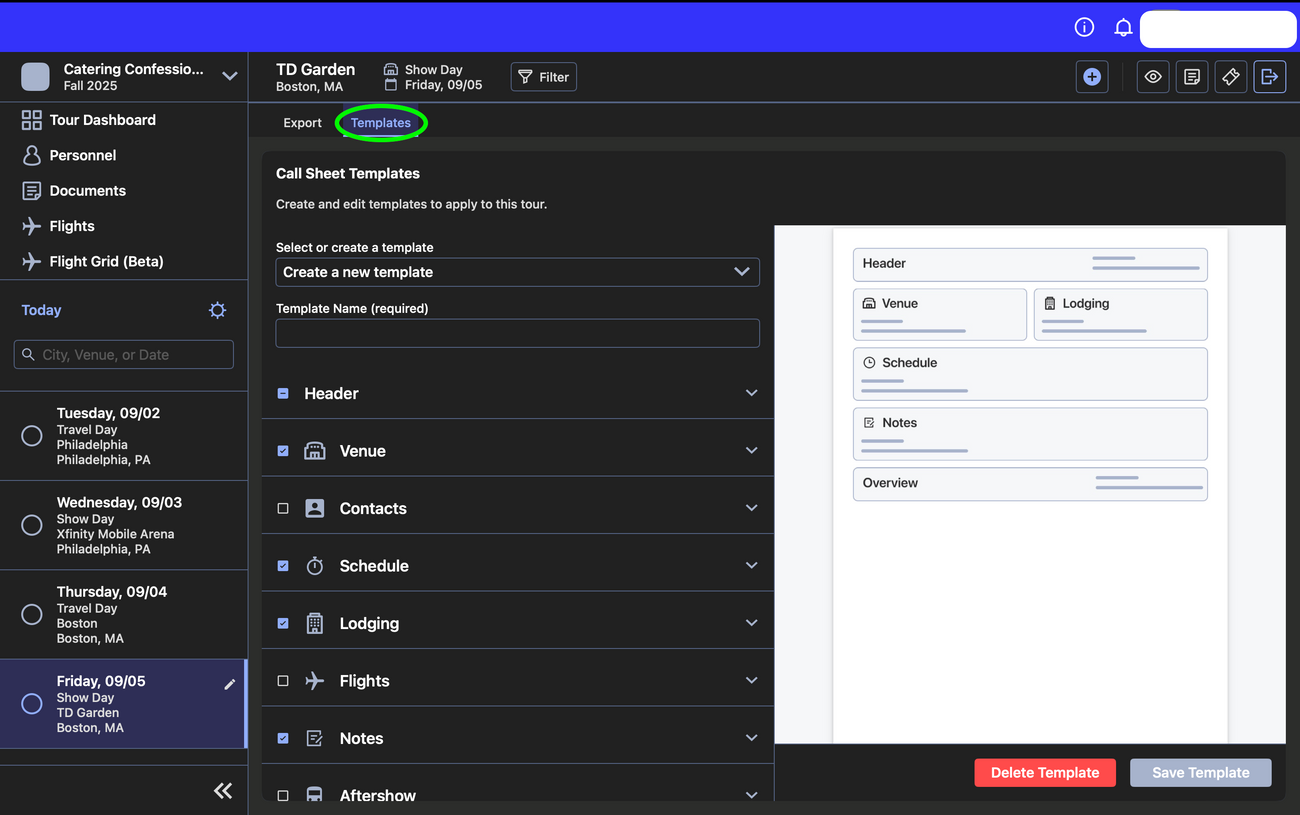
Here you can edit the format of the day sheet exactly like you did initially. However, instead of exporting, choose "Save Template" — be sure to name the template accurately and specifically. The next time you need to export a day sheet, simply choose the template you made from the drop down menu: